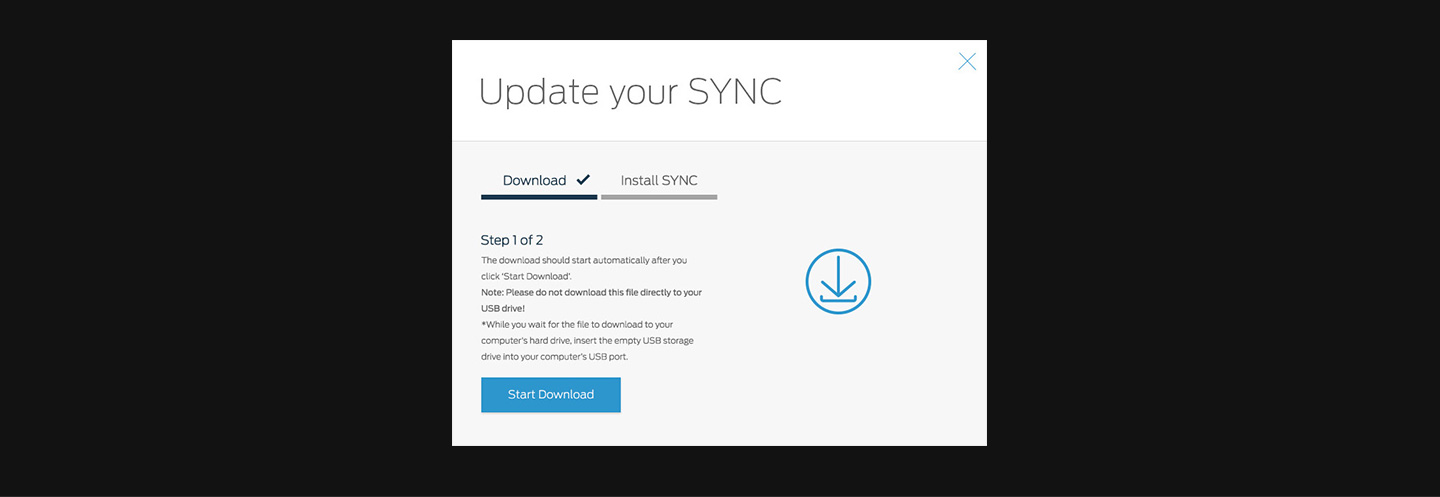
SYNC™ SUPPORT
How to download software updates to a computer
To get the most from your SYNCTM system, always ensure you are using the latest version. You can download the latest software u
pdates at no charge from the Owner site.
Please note:
• Ensure your Owner account has been set up, you are logged in and your vehicle has been registered on the Owners site.
• You need a USB drive that holds 2 GB or more and is not password protected. The USB must be FAT format. NTFS format do not
work.
• You are logged in to the Owner site.
After the file is ready, return to the SYNCTM updates section and click Start Download.
Note: Please do not download this file directly to your USB drive!
•If your browser prompts you to do so, choose to “Save” the file to your Desktop or a similar location on your computer’s hard
drive.
• Keep your USB nearby. You’ll need to use it soon.
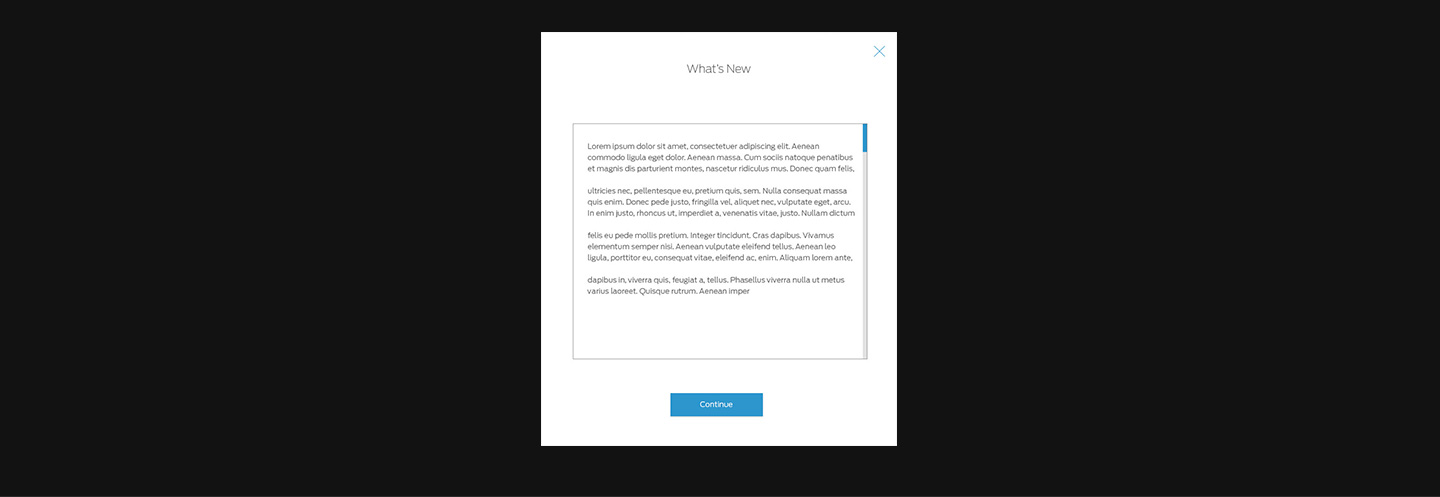
Click Continue.
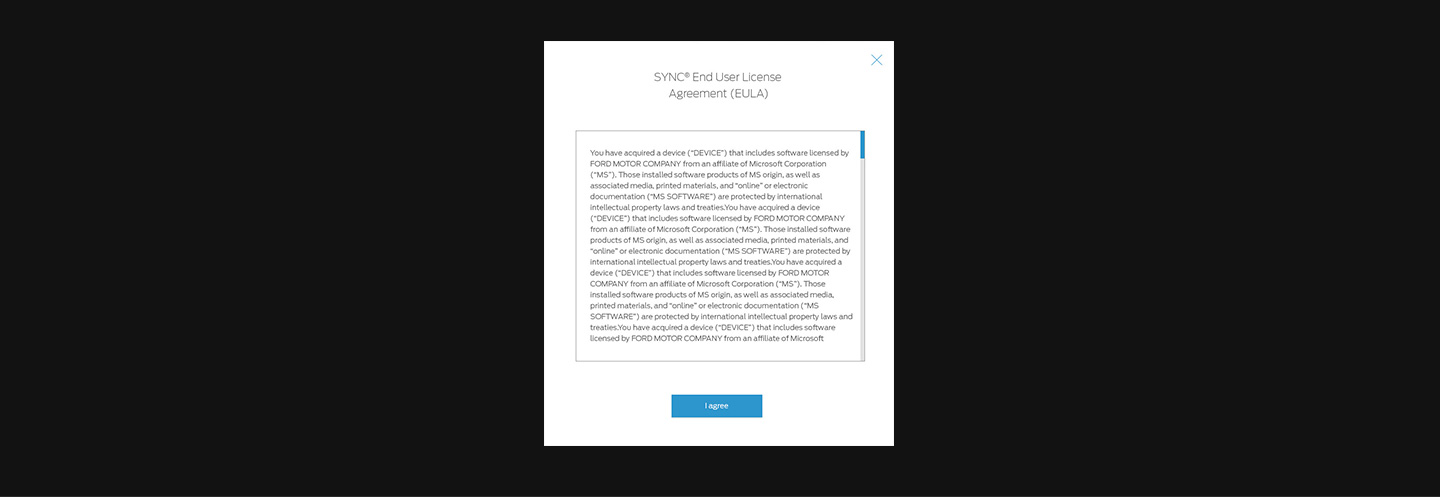
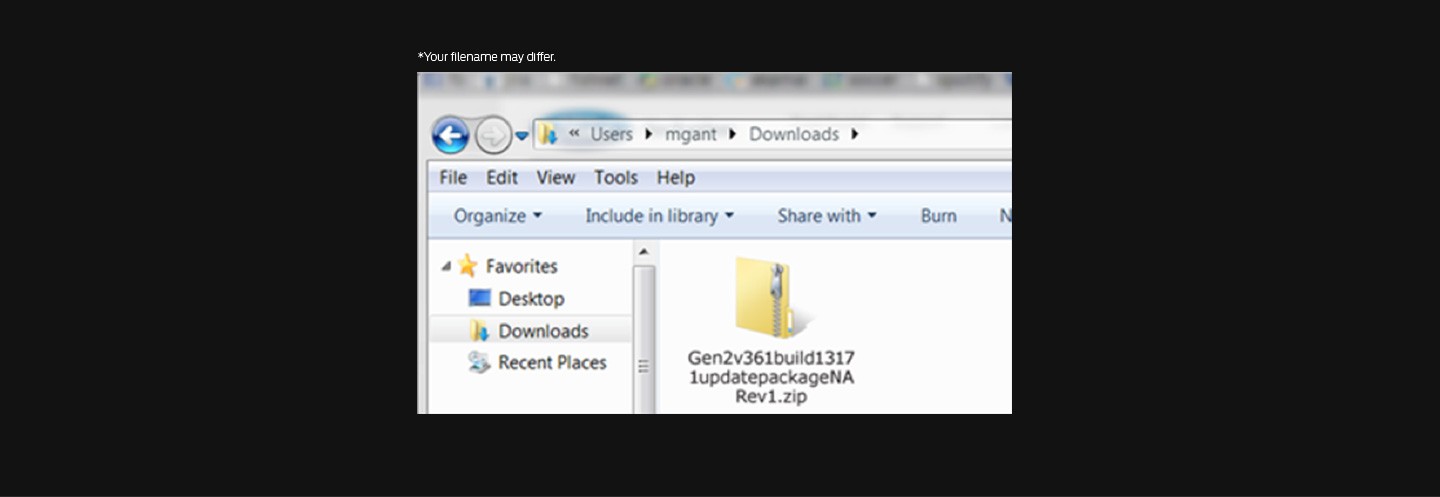
Once the download is completed, locate the zip*file that should now be saved to your computer’s hard drive.
• You may need to navigate manually to the location to which you saved the file in step 3. (ex. ”Desktop”)
TIP: If you did not specify a location for this in Step 3, check for the .zip file in your computer’s “Downloads” or “My documents”
folder. The file may have been saved to one of those folders by default.
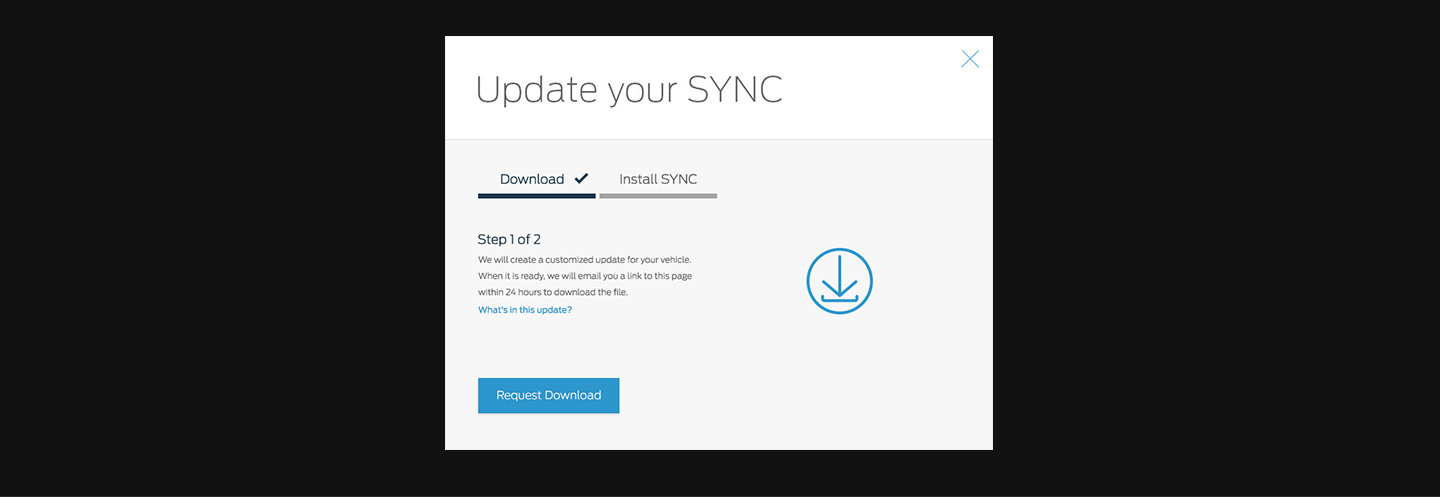
Locate the SYNCTM Updates section and click Request Download to send your request to SYNCTM Updates Centre.
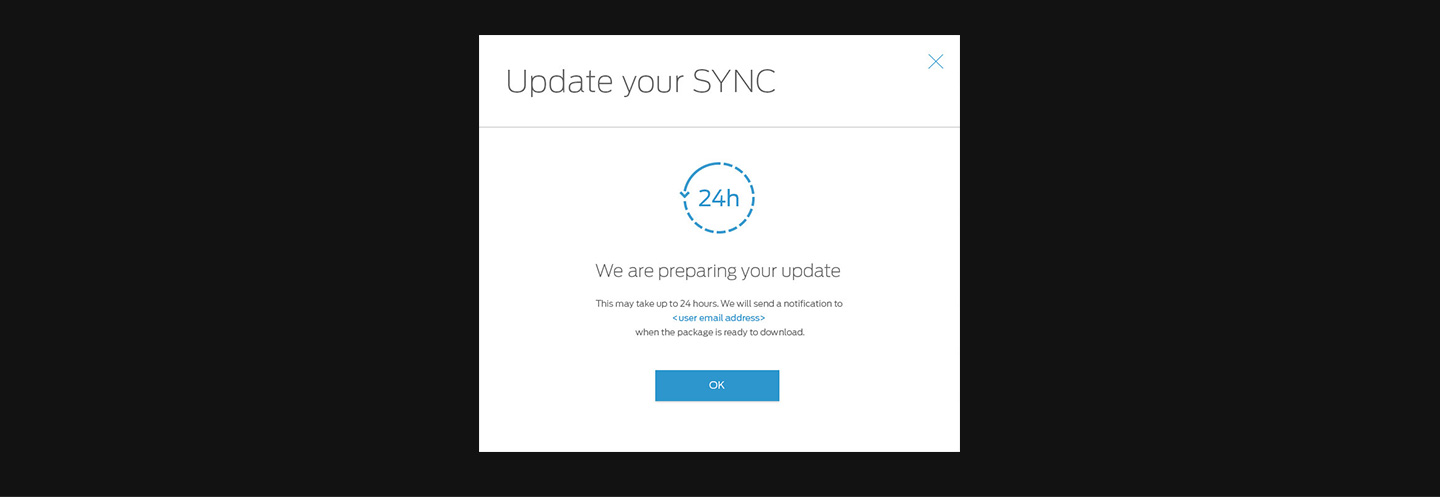
Request successful window will pop up, if not, go back to Slide 1 and Request Download again. We will send a notification to your
email address when the package is ready to download.




